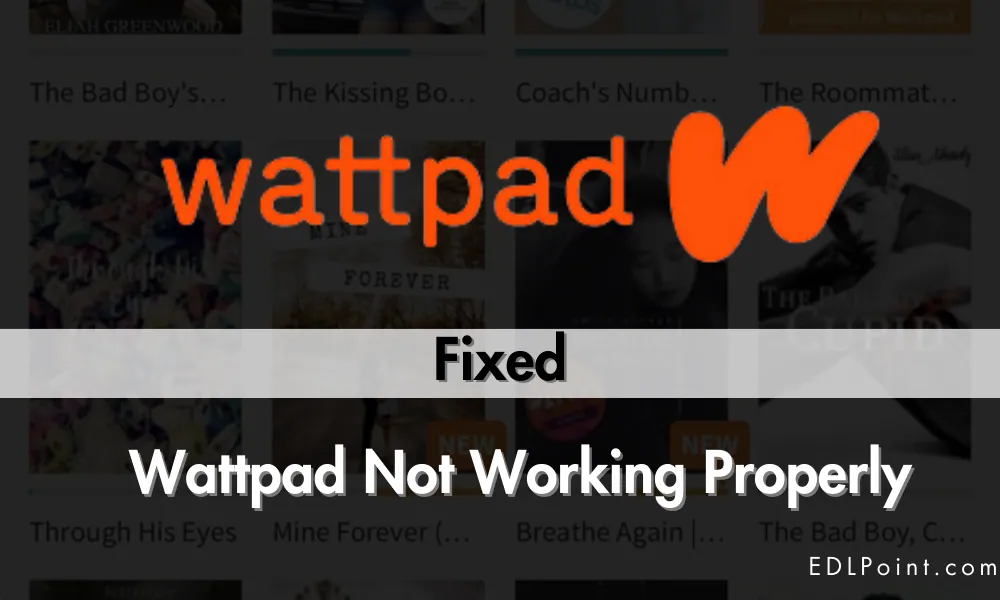
Wattpad is a great place to read and share stories written by amateur writers. It’s an online platform where you can access a vast library of stories for free.
In Wattpad, you can find and publish stories of all genres, including romance, science fiction, fantasy, mystery, and more.
But sometimes, for various reasons, you can face problems like being unable to sign in or the app not working properly.
In our previous post, we’ve also shared how you can access Wattpad Premium for free.
And, today, we will share all the reasons and fixes if the Wattpad is not working properly on your device.
There could be many reasons why Wattpad is not working on your device. Here are some common troubleshooting steps you can try:
Fix 01: Check your internet connection:
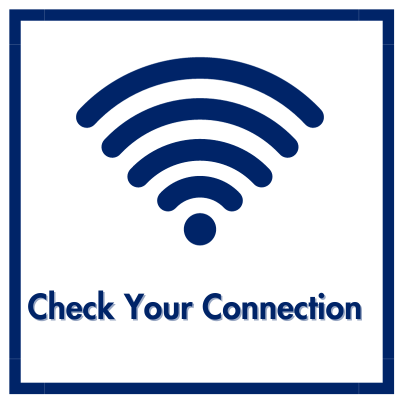
If your Internet connection is too slow, you can face several problems while using Wattpad.
Before going further, check your Internet connection and make sure there are no Internet outages in your area.
You can also use speedtest.net to check the real-time speed of your network, or you can try opening other apps or websites to verify if your connection is working properly.
So, ensure that your phone has a stable internet connection.
Fix 02: Update the app:
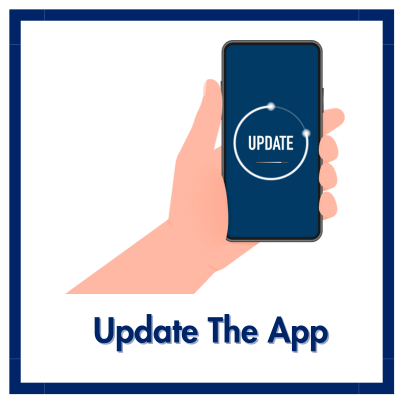
Wattapad has a vast library of stories, and there are thousands of writers out there who are continuously writing and publishing stories.
So it become necessary to organise the library, that’s why developers are continuously working to make it easy to use.
So, they release updates periodically to improve app performance and address bugs.
If you’re using an outdated version of Wattpad, you can encounter before many problems.
You can fix it quickly by updating the app through the Play Store or App Store.
Fix 03: Clear cache and data:
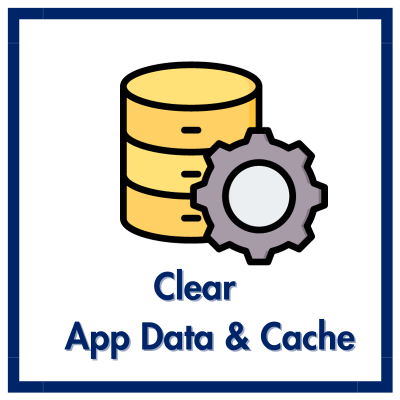
In cache memory, the app saves all your activity while using the app to load faster on your next visit.
But sometimes, it can also hinder the app’s performance. So, if you Are having trouble accessing Wattpad on the app.
Clearing the cache memory and data can fix the issue.
If you’re using an Android device, go to Settings > Apps > Wattpad > Storage, and then tap on “Clear Cache” and “Clear Data.”
Fix 04: Restart your phone
If you’re unable to log in to Wattpad or have a problem while using the app.
You can fix this issue by just restarting the phone. Sometimes, a temporary glitch or bug in your device can cause this issue.
So, before moving ahead, restart your phone to check whether it is working for you.
Fix 05: Check For System Updates
If you still have problems accessing Wattpad, your device might be running on an old operating system.
If your device is running on the old firmware, there are likely compatibility issues between apps and an outdated operating system.
In this case, you will face problems with many apps. So it is better to keep your phone updated to avoid any types of issues.
Fix 07: Check Wattpad’s Server Status
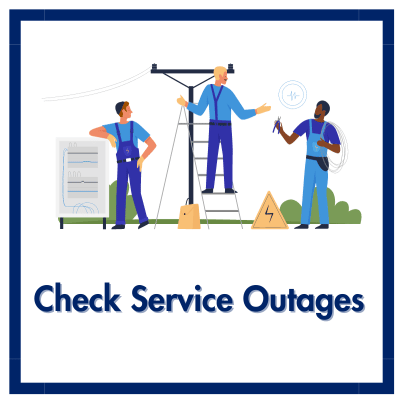
If you’re having difficulties signing in to Wattpad, try checking the status of Wattpad servers.
To check the Wattpad server’s status, you can use downdetector.com.
Or you can visit the official Wattpad Status page or social media channels to check if there are any reported issues or server outages.
It’s possible that the problem is on Wattpad’s end. If their servers are down, the only thing you can do is wait till they fix it.
Fix 08: Contact Wattpad Support
If none of the above steps resolve the issue, consider contacting Wattpad support for assistance. They can provide specific guidance based on your situation.
If the problem persists, it’s advisable to contact Wattpad’s customer support for more personalized assistance.
Keep in mind that the steps might vary slightly depending on your phone’s make and model, so it’s a good idea to refer to your device’s user manual for specific instructions